Get paid faster and more efficiently with Teamly. Simply record your hours within the same software you use daily.
In this tutorial, you’ll learn how to:
Track time
Review your tracked time
& Review time track by your team
In the left side panel, locate and click on the "Time tracking" icon.
At the top of the tracker you’ll see the option to toggle it on or off.

You will need to select a project before you can turn the time tracking toggle on. Click on the dropdown menu below the screen capture view to select a project.
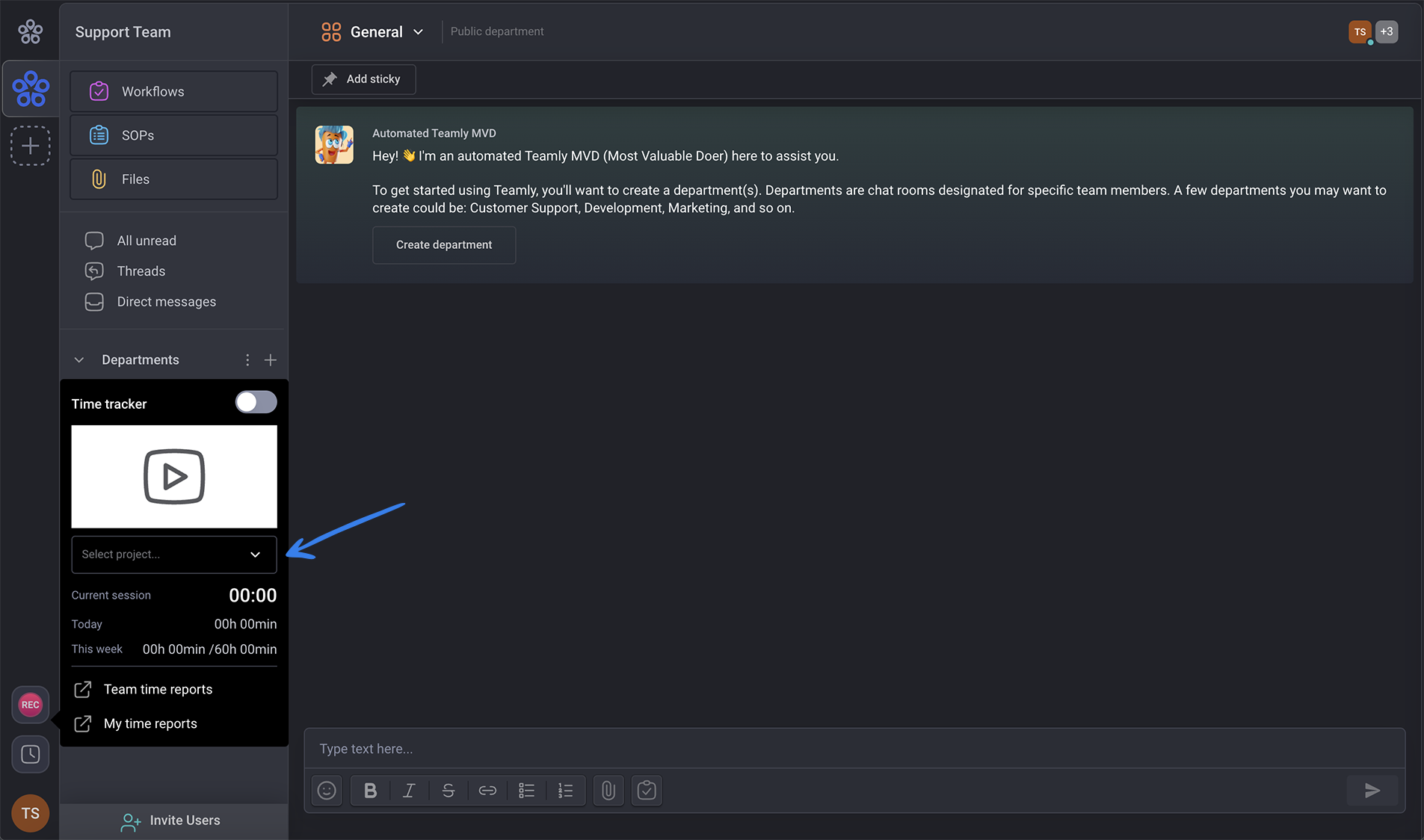
Then the current session time will begin. You’ll see that it will increase. You’ll also have the option to view the time tracked for the day and week.

Once you’re done tracking your time toggle the time tracker off.

If you’d like to see a report of the time that you’ve tracked click on "My time reports."

In this window, you can view your time tracked by day, week, month, year or custom.

If you select the custom option for example next to the current date you’ll see the calendar where you can select the specific date range for the report you’d like to view.

You can also filter by projects using the all projects dropdown on the left hand side.

Once you’ve selected your project you’ll see the time that you’ve tracked, the amount earned and your total work sessions. You’ll also see a timestamp of when you tracked time and if applicable screenshots of the sessions.

If you’re a manager when you go back to the time tracker you’ll see the "Team time reports" to view time tracked by your team.

You can view it by day, week, month, year or custom.

You can also filter by projects.

Once you’ve selected your project you’ll see the users associated with that project, the total time that they’ve tracked and the amount that they’ve earned. You’ll also see a time filter of when they tracked time.

Was this article helpful?
That’s Great!
Thank you for your feedback
Sorry! We couldn't be helpful
Thank you for your feedback
Feedback sent
We appreciate your effort and will try to fix the article
